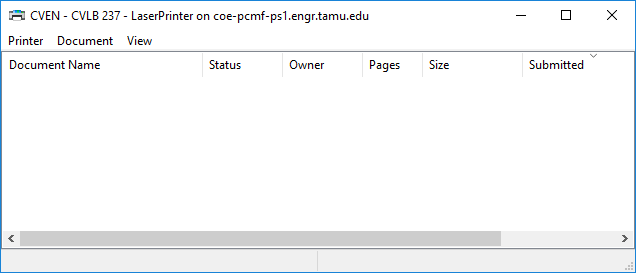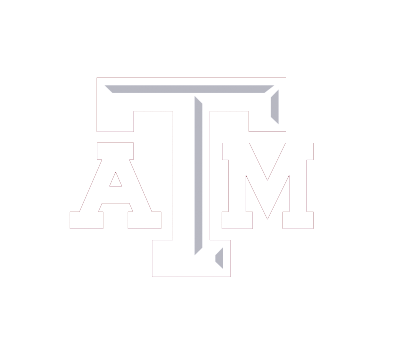This guide will allow you to access a CVEN network printer.
Prerequisites:
Connect to TAMU Network:
- On-campus: Connect to the TAMU Wi-Fi network named “TAMU_WiFi”.
- Off-campus: Connect to the TAMU Cisco VPN
Necessary Information:
Print server: \\coe-pcmf-ps1.engr.tamu.edu
Username: Your NetID username
Password: Your NetID password
Instructions for Connecting:
Step 1: Open the Run command by pressing the Windows key and R at the same time.
Type in the path of the print server: \\coe-pcmf-ps1.engr.tamu.edu
Click OK.
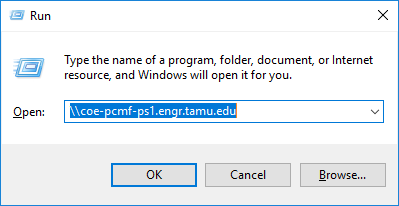
Step 2: If necessary, type your TAMU credentials in the Windows security box.
Use AUTH\NetID as your username.
Check the box for Remember my credentials. Click OK.
Step 3: Double-click the desired printer from the list.
After selecting a printer, Windows will locate and install the appropriate drivers.
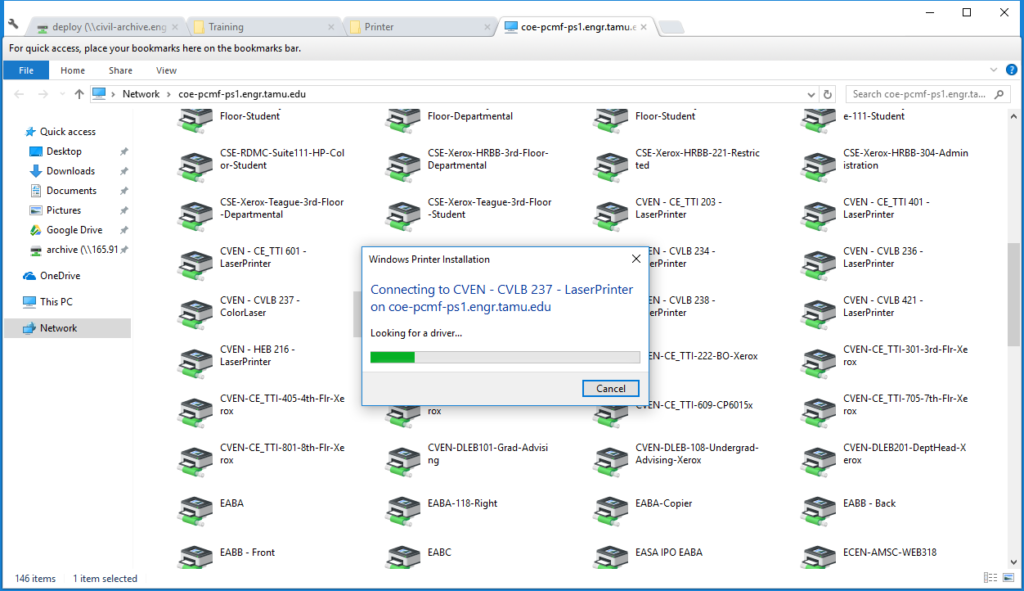
Step 4: A print queue window will appear once the installation is complete.