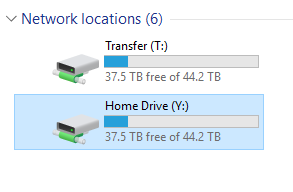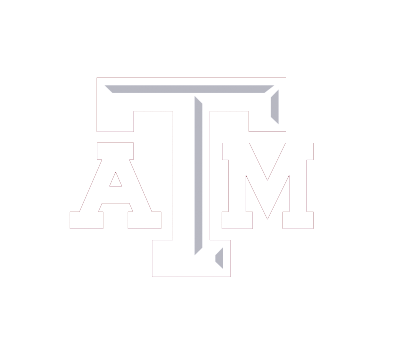This guide will allow you to access a TAMU network drive.
Prerequisites:
Connect to TAMU Network:
- On-campus: Connect to the TAMU Wi-Fi network named “TAMU_WiFi”.
- Off-campus: Connect to the TAMU Cisco VPN
Necessary Information:
Folder: Path for the network drive you wish to connect to.
Commonly used folder paths:
- H Drive/Home Drive (for faculty): \\coe-fs.engr.tamu.edu\faculty\NetID
- H Drive/Home Drive (for staff): \\coe-fs.engr.tamu.edu\staff\NetID
- T Drive/Transfer Drive: \\coe-fs.engr.tamu.edu\engr\cven\shared
- V Drive/TEES: \\coe-fs.engr.tamu.edu\tees
- R Drive/Research Drive: \\coe-fs.engr.tamu.edu\research
- CE Profs: \\civil-web.engr.tamu.edu\ceprofs$\NetID
Username: Your NetID username
Password: Your NetID password
Instructions for Connecting:
Step 1: Open File Explorer by clicking the icon or by searching for the program in the Start Menu.
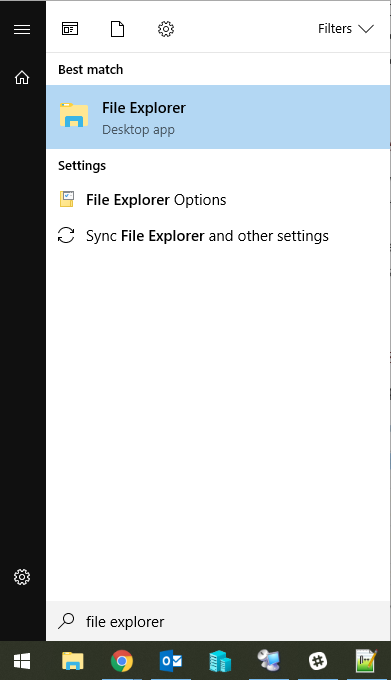
Step 2: Right-click This PC -> Map network drive… (or My Computer -> Map network drive…depending on your version of Windows).
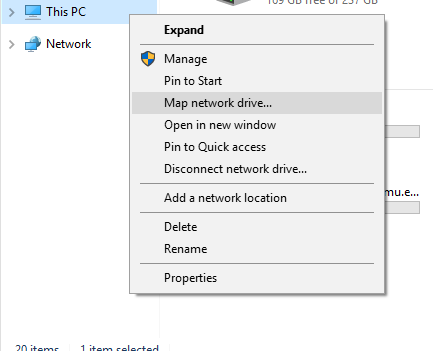
Step 3: Type the desired path under Folder
Check the box for Reconnect at sign-in and Connect using different credentials.
Click Finish.
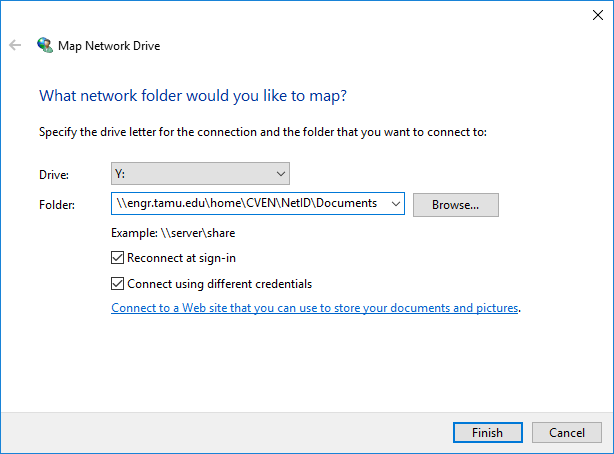
Step 4: Type your TAMU credentials in the Windows security box.
Use AUTH\NetID as your username.
Check the box for Remember my credentials. Click OK.
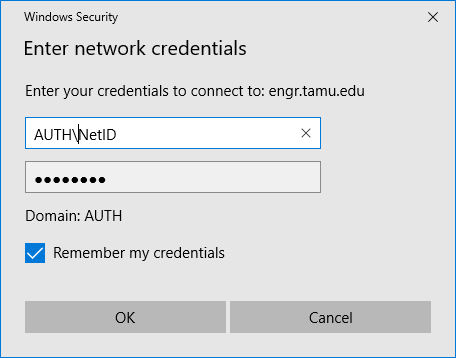
Step 5: You should see the drive connected in File Explorer under Network locations.