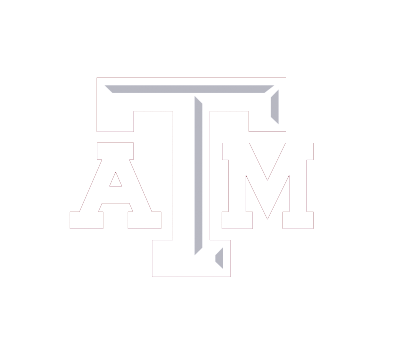Teams can be accessed online or through an application on your local machine
Accessing TEAMS through a browser:
Link: https://gateway.tamu.edu/office365/
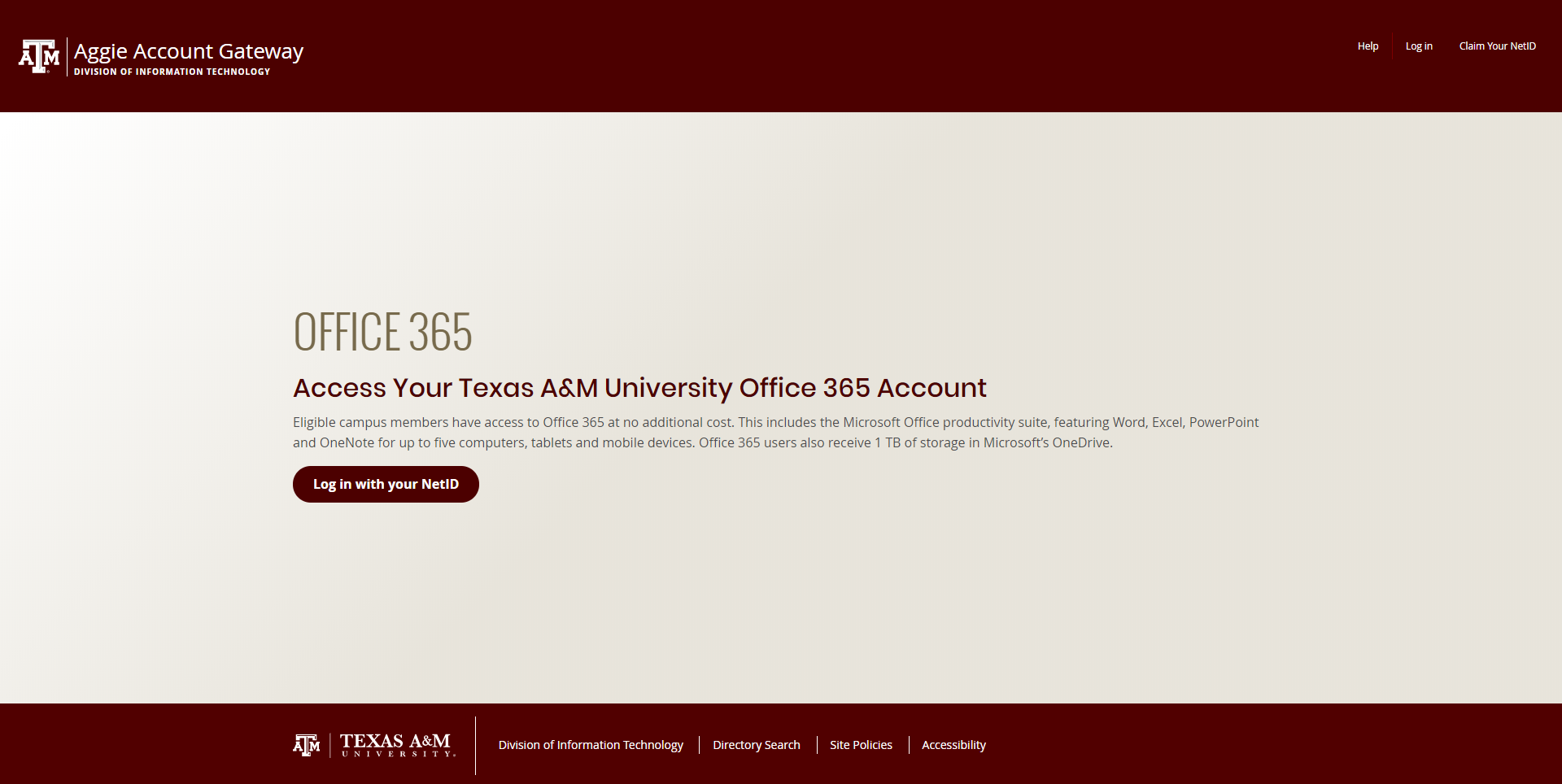
- Login with your NetID in order the access the Aggie Account Gateway Portal

- Once you are logged in you will see a bar as shown above, please click on the icon which says “TEAMS”
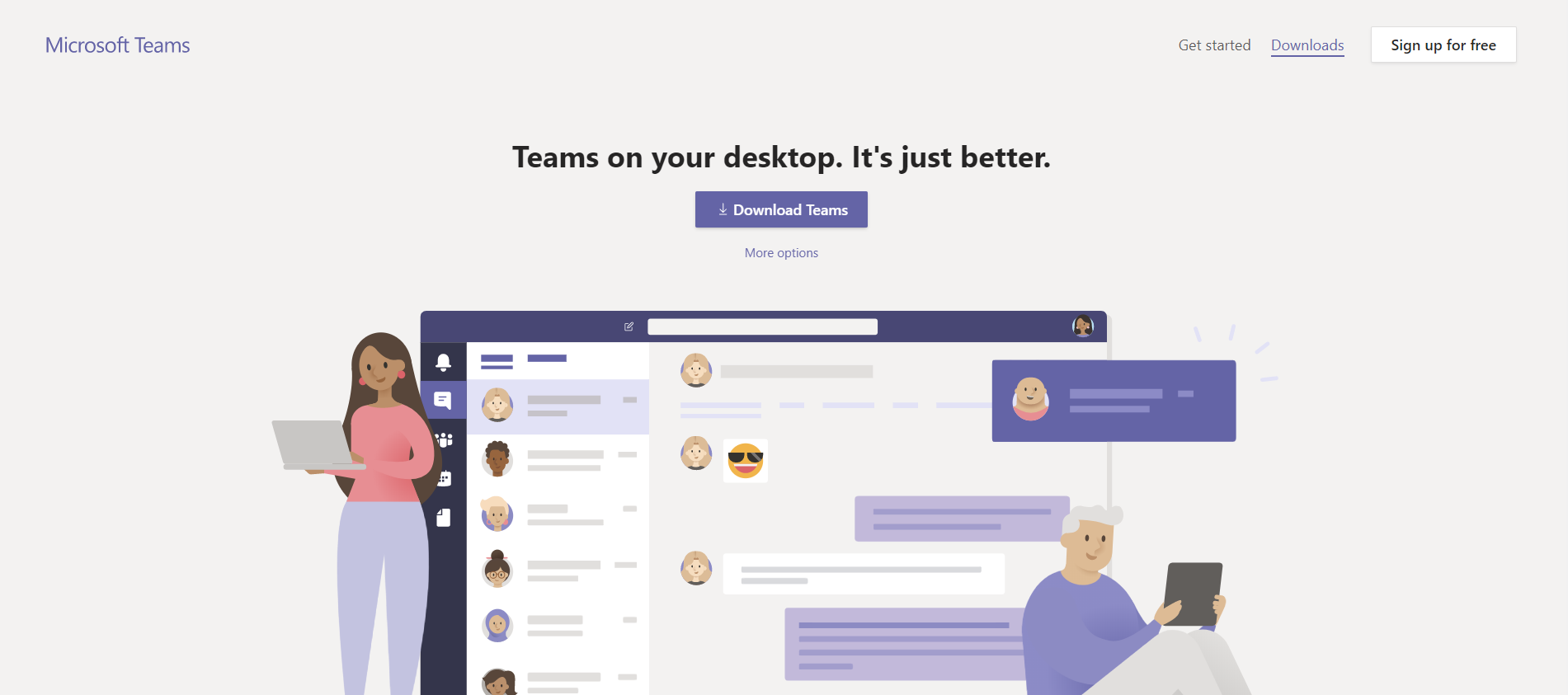
Downloading the Teams Application:
Link: https://teams.microsoft.com/downloads
- Once you go to the link above, a window like the one displayed below will appear
- Click “Download TEAMS”
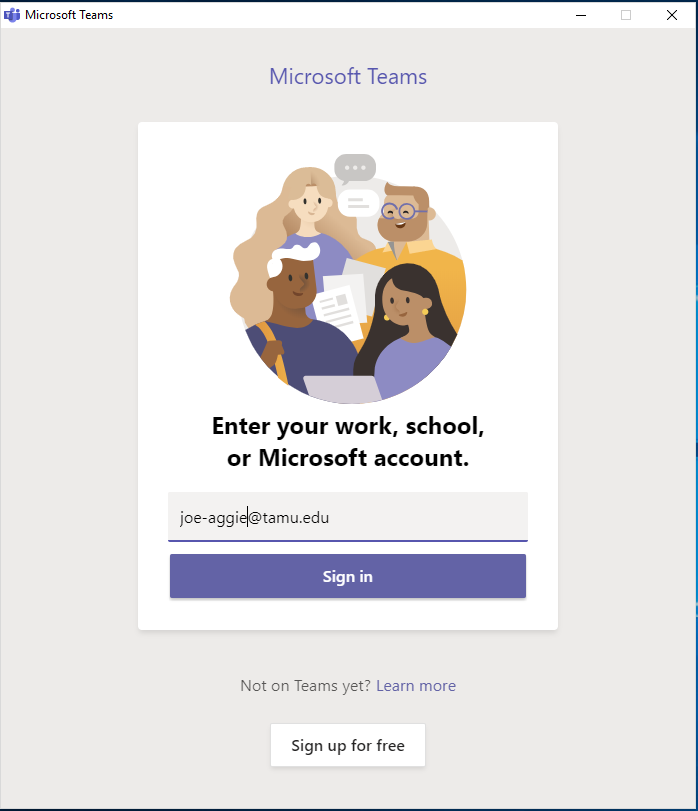
- Launch the TEAMS Application on your computer and log in with your TAMU email (netid@tamu.edu)
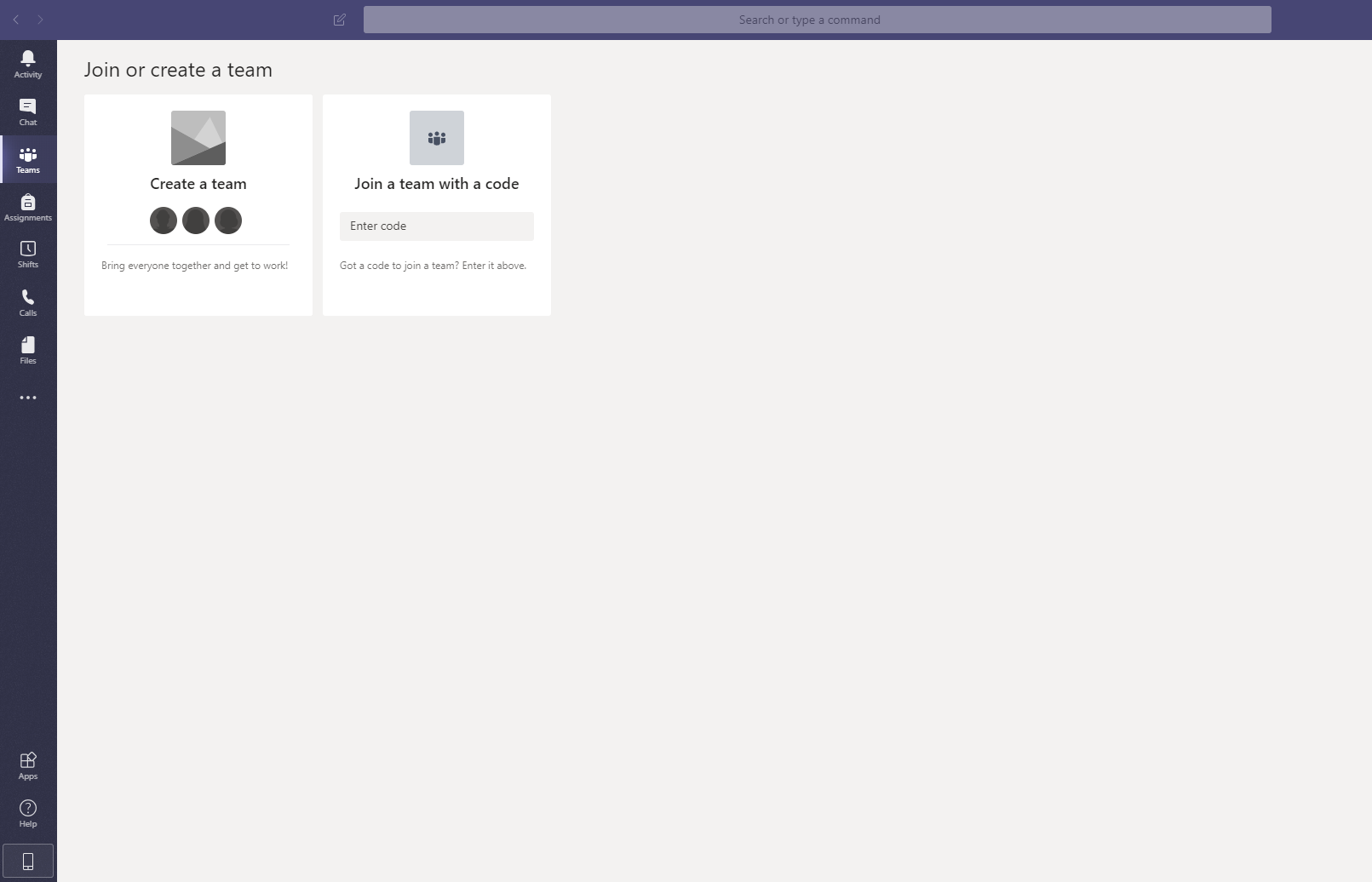
- Once you are in TEAMS, you may click the “TEAMS” option on the left side bar and a page like the one shown above will appear
- You may create a team and add people or you can join a team if you have the team code
Creating a Team:
- In order to create a team, click on “Create a Team”. A window like the shown below will appear
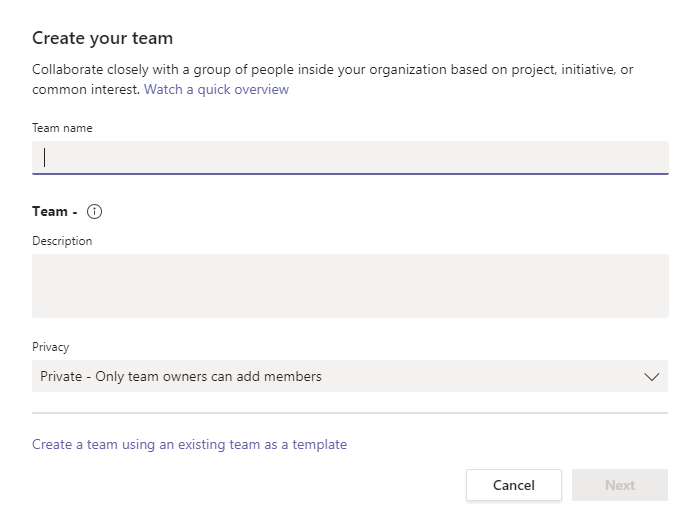
- Enter the team name, description and then hit “Next”
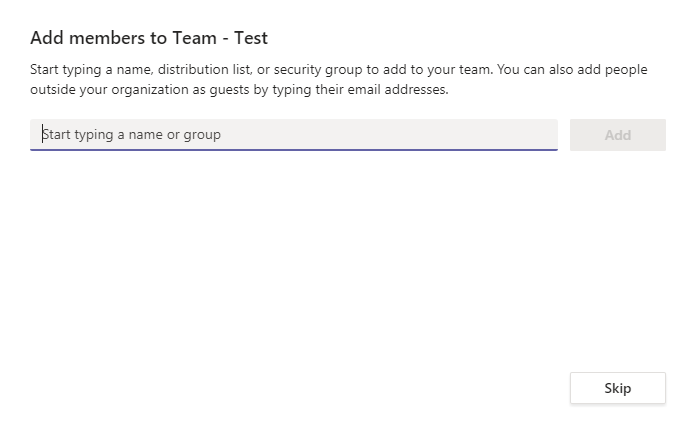
- The window on top will appear after, and here you can add group members by typing their names/net-ids
Private chat:
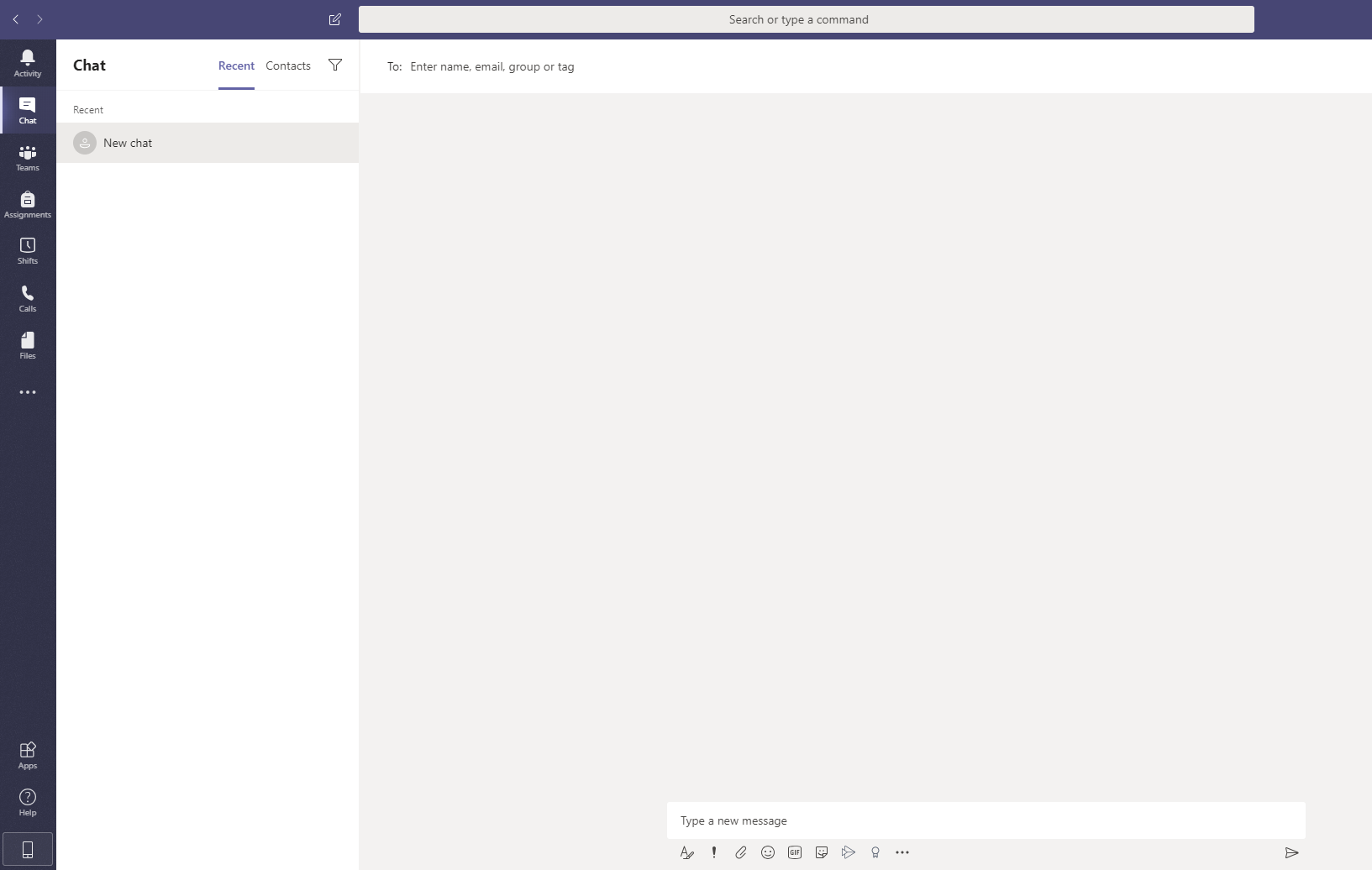
- For private chat, click the “Chat” button on the left bar and the window above will appear
Additional Resources:
https://docs.microsoft.com/en-us/microsoftteams/enduser-training