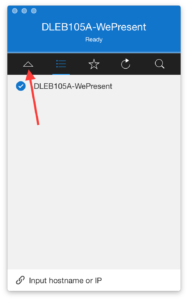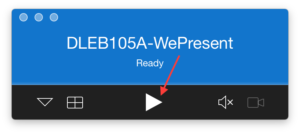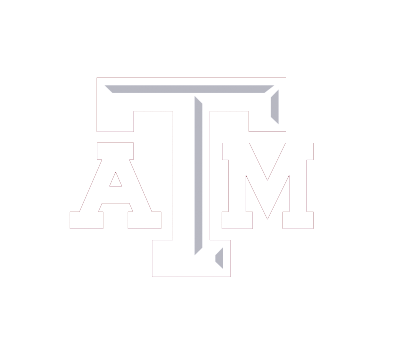Our wireless displays are located in DLEB 105A, 105B, 108, 201L, 217.
Windows
- Type the IP Address that is located on the monitor into the url box of your web browser.
- Download and install the MirrorOp Sender for Windows.
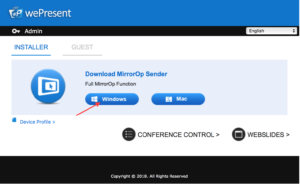
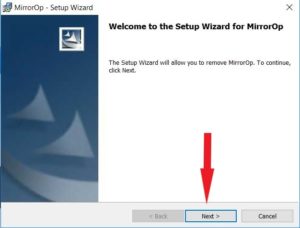
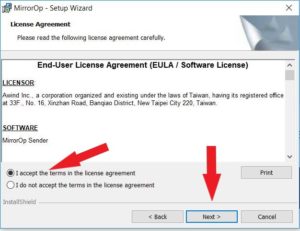
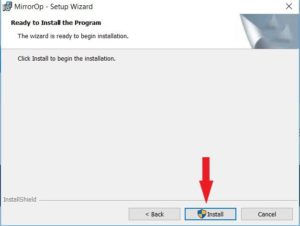
3. You will be asked if you would like to install and make changes to this computer, click ‘YES’, so the installation process may begin. You will also be asked if you would like for the MirrorOp application to make changes to your PC, click ‘YES’.
4. Click Finish to launch the MirrorOp application and insert the IP Address that is located on the monitor into the text box located at the bottom of the MirrorOp application.
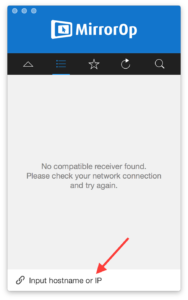
5. After you input the IP Address, you will be prompted to insert a 4 digit code which can be found on your monitor.
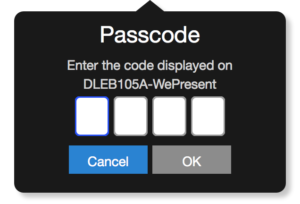
6. After your put the code that is provided for you in the passcode box above, you will need to click on the arrow that is located on the left corner of the MirrorOp application so that you are able to click play to begin sharing your screen.
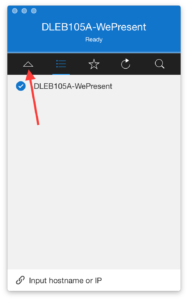
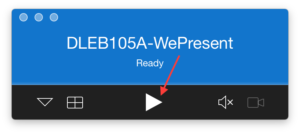
Mac
- Type the IP Address that is located on the monitor into the url box of your web browser.
- Download the MirrorOp Sender for Mac.
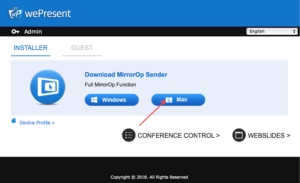
3. Once installation had been completed drag the MirrorOp app into the Applications folder.
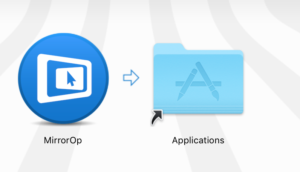
4. Open the the MirrorOp application and insert the IP Address that is located on the monitor into the text box located at the bottom of the MirrorOp application.
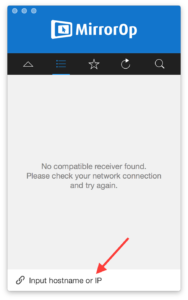
5. After you input the IP Address, you will be prompted to insert a 4 digit code which can be found on your monitor.
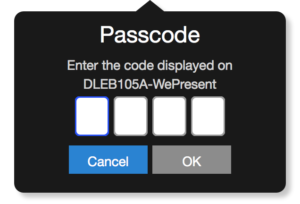
6. After your put the code that is provided for you in the passcode box above, you will need to click on the arrow that is located on the left corner of the MirrorOp application so that you are able to click play to begin sharing your screen.